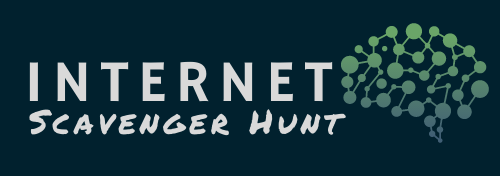Image Search
Google can search for words but also images.
This is one of those Google Search tricks which is extremely useful but not many users know about. You can use an image to search for related images. This comes in handy when you have an image but don’t have any context.
You can learn more about an image or the objects around you with a reverse image search. For example, you can take a photo of an animal and use it to search for info or other similar images. Or maybe you want to see where the same image is also being used online.