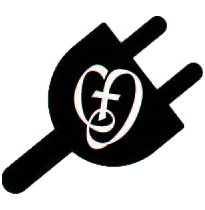Getting into Google
GOOGLE CHROME
You will spend much of your time on your computer accessing resources and assignments on the internet. Your CJ laptop has four internet browsers installed: Microsoft Edge, Internet Explorer, Google Chrome, and Mozilla Firefox.
Students and teachers mostly use Google Chrome. It is generally compatible with websites and services used by the CJ community. If you have never used Chrome, CLICK HERE for a tour of the program and explore Google's resources.
Signing into Chrome, as explained in the link above, allows you to personalize Chrome, access your bookmarks on another device, and also gives you access to bookmarks set by Cor Jesu. These bookmarks are to websites you will use often... meaning signing into Chrome is a recommended thing to do.
To sign in to Chrome on your computer, follow these steps:
- In the top-right corner of the browser window, click the button next to the window minimize button (see photo at right).
- Click Sign in to Chrome.
- Sign in with your Google Account.
- You'll see a welcome note with your name. Click Settings to customize your sync settings. This lets you choose what information will be shared across other devices where you're signed into Chrome.
If you share your computer with others, learn how to Manage Multiple People in Chrome.
CLICK HERE if you'd like to get instructions for signing into Chrome on your mobile device, letting you access your bookmarks anywhere.
Once you are signed in to Chrome with your CJ email address and password (your CJ Google account info), you should see a "CJA" folder icon in the left side of your Bookmarks bar (can't see your bookmarks bar? CLICK HERE!). The "CJA" folder contains links to some of the main websites used by the CJ community - ones that you will access in later parts of this lesson.
YOUR GOOGLE ACCOUNT & GOOGLE APPS
Google Apps for Education allows every member of the CJ faculty and student body to have a Google account using our Cor Jesu email address. Your account has already been set up for you by Mr. Lucas and Mrs. Fank - your sign-in information is included in your packet of computer information.
A quick note: Your CJ Google account does NOT have Gmail attached to it. This can cause problems if you sign into two accounts in the same browser. It is recommended that you access a personal Google/Gmail account in Firefox/Edge/Safari, and reserve Chrome for your CJ Google account to avoid issues.
Google Drive is a tool teachers and students will often use to share files and collaborate. Many of you have used Google Drive in grade school, so may be comfortable using Drive. For those of you who have not used it or want a refresher, click below:
ACCESS A GOOGLE DRIVE QUICK START TUTORIAL PAGE
USING GOOGLE APPS
Watch the video below about uploading files to Google Drive:
...or read about it and find step by step instructions HERE.
Now learn about SHARING files in Google Drive, allowing you to collaborate on a document or project. Watch the video below:
Please note the specifics regarding sharing with a "link" - Google's default setting is to only share with people who have accounts associated with CJ. If you want to share with someone outside of CJ, you will need to choose "Anyone with a link".
If you would like some step by step instructions to read through as you do this for the first time, click HERE.