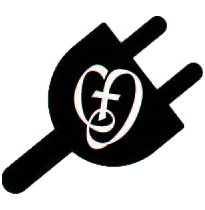Printing at School
This page deals with two important topics: the simple act of printing, and how to convserve paper.
WHERE TO PRINT
Watch the video below to learn more about the printing options available to you at school.
Other helpful links:
CONSERVING PAPER WHILE PRINTING
| Watch the video to the right to learn about a few options you have on your computer for printing: | 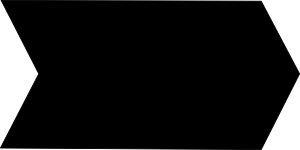 |
|
| WHAT IS CLEANPRINT? CleanPrint is an extension (think of it as an app) that you can install in Chrome. From the CleanPrint website: "CleanPrint® is an economically and ecologically friendly print tool that saves you paper and ink while making your output look great. CleanPrint is activated by clicking the CleanPrint Browser Tool instead of the print button next to an article on a website. Before printing or saving content you can add a note, eliminate images, increase or decrease font size, and eliminate text to save ink and paper." |
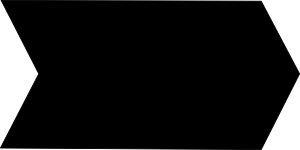 |
How to install CleanPrint:
- Visit the CleanPrint page in the Chrome Web Store.
- Click Add to Chrome.
- A dialog appears letting you know about the types of data that the extension will be able to access.
- Click Add to grant the extension access to the data described and install the extension.
- You’ll see its icon appear to the right of the address bar. To start using it, just click the icon.