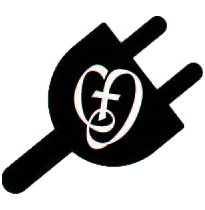Microsoft OneNote
OneNote acts as a digital backpack full of "notebooks" for your classes. Most CJ students have adopted it as their main place for notetaking and storage of resources for classes. They create a notebook for every class, then create dividers and pages within the notebook, just as they would in a physical binder. You can type or write on the pages, "print" files to it for easy organizing and completing homework, and share notebooks as needed.
Some of your teachers will create a "Class Notebook", which is a notebook with space shared by the entire class and a private section for each student - only the student and teacher can see that section. This allows students to complete assignments in their notebooks and get immediate feedback without having to collect and pass back papers.
Explore a sample OneNote notebook below - click on the picture:
Note: You will need to sign into Office 365 to access the OneNote notebook - use your email address and password from the Office 365 page.
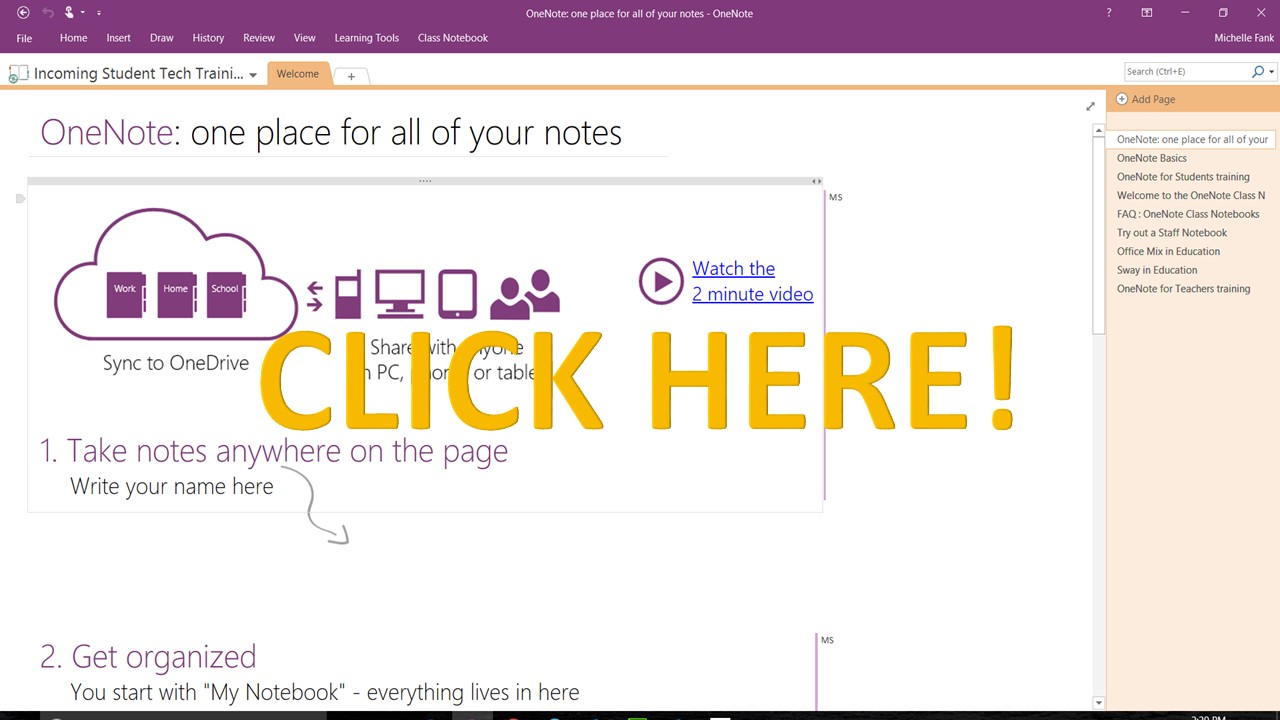
OneNote 2016 Quick Start Guide