IRIS Overrides
IRIS Overrides should only be used for testing that InSite can handle inputs in the situation where it is not possible to fully commission a sensor setup. Once tested, the override should ALWAYS be removed. The IRIS Override program can be found in InSite Studio in the Data Acquisition tab and then IRIS Overrides.
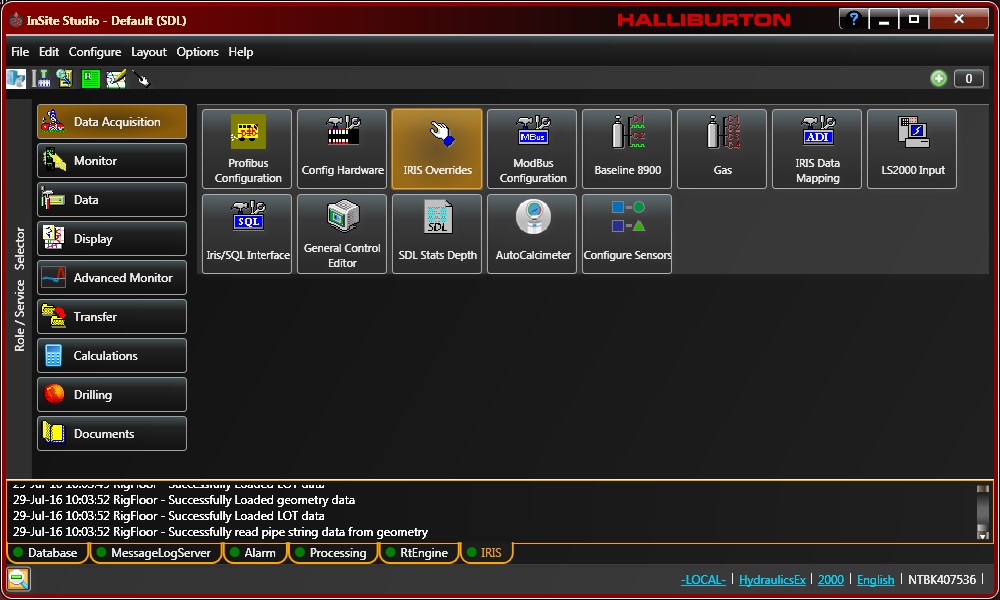
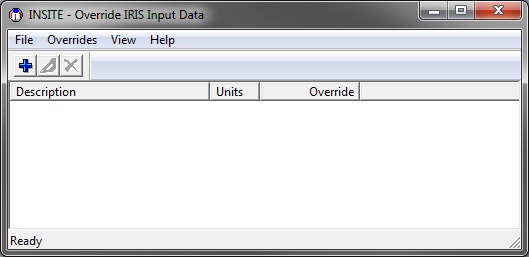 The Override IRIS window will pop up and it should be blank (i.e. no overrides in place). To add an override, click the blue plus symbol or navigate to Overrides > Add.
The Override IRIS window will pop up and it should be blank (i.e. no overrides in place). To add an override, click the blue plus symbol or navigate to Overrides > Add.
This will open the Add Overrides window.
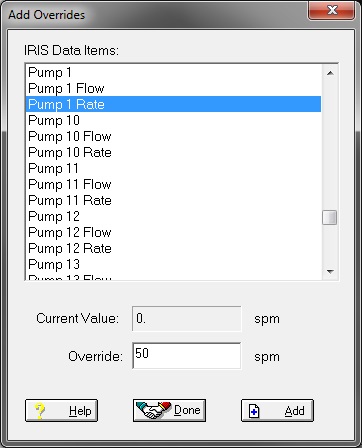 A worked example of when an IRIS override would be used is when testing the pump configuration.
A worked example of when an IRIS override would be used is when testing the pump configuration.
With the various attributes of the pumps entered into InSite, the system should be able to calculate mud flow in (MFI) from the pumps. In this case, we would choose to place an override on each of the pumps to ensure flow in is being calculated accurately.
For this purpose, we would place the override on Pump 1 Rate at, for example, 50 SPM (strokes per minute). Click Add. Click Done.
If the system is operating correctly, a flow rate will be calculated. Verify the numbers generated by cross checking the Time SDL Fast data with manual pump output calculations.
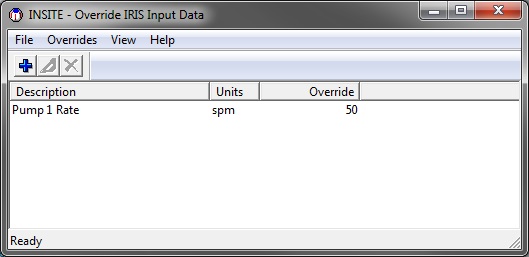 Once the override is in place, it will show up in the Override IRIS window showing the parameter on override and the override value.
Once the override is in place, it will show up in the Override IRIS window showing the parameter on override and the override value.
NOTE: Always ensure this window is void of all parameters unless a specific parameter is being tested.
If an override is in place and it is placed on an actual sensor output (e.g. pit 1 or pump 1), it will also show up in the channel assigned to that sensor in Config Hardware.


Ecercise Instructions
Certification InSite Workbook - IRIS Overrides
Use the above link to download the IRIS Overrides Exercise document. Follow the steps outlined in the exercise to create custom IRIS Overrides. For extra information please see the useful links contained within the navigation tool bar.
Once the exercise has been completed answer the questions contained within the IRIS Overrides Quiz below. Once complete please send the Quiz to the emial address below using your Halliburton issued email address.
Expected Time: 30 minutes
Materials Required:
- InSite Software
- InSite Overrides Quiz
For any further information regarding SDL courses please contact scottproud18@webster.edu